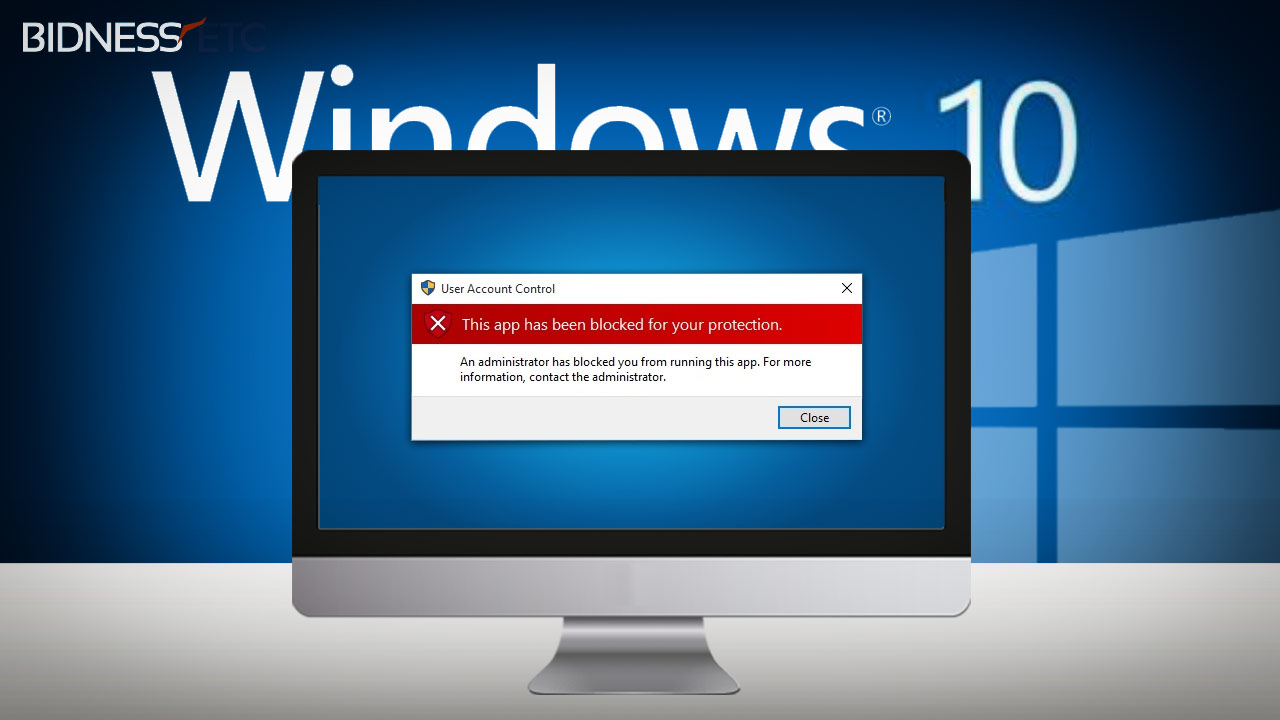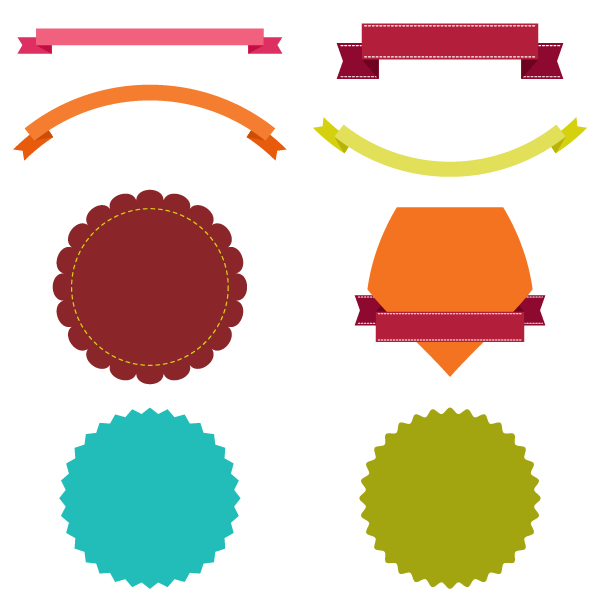Windows 10 brings a host of security enhancements to prevent unauthorised intrusion into the operating system (OS) and user files. However, this mechanism could sometimes block or flag legitimate programs and apps from functioning properly.
Affected Windows 10 users may encounter interference with the execution of normal Windows programs in the form of persistent error messages such as: "This app has been blocked for your protection".
In other words, the issue can interfere with the execution of setup files of a program that you wish to install, wherein you cannot run the setup.exe file even after using elevated Administrator permissions with User Account Control (UAC).
At this moment, you will see an error message with the following subtext:
"An administrator has blocked you from running this app. For more information, contact the administrator."
Here are a few simple steps to bypass or circumvent the "protection error" in Windows 10, after enabling the hidden Administrator account:
Step 1: Launch Start Menu, search and select Command Prompt. Then right-click on it and choose Run as Administrator from the context menu.
Step 2: Type the following command without quotes at the Command Prompt and then hit Enter:
net user administrator /active:yes
You should see the message saying "command completed successfully".
Step 3: Launch Start Menu once again and right-click on user-account title at the top-left of the screen. Then click Sign-out.
Step 4: At the login screen, log into the Administrator account and you will return to the Desktop of that user profile.
Step 5: Locate and run the .exe file for the program which you want to install.
Step 6: As you have already logged into the Administrator account, the Smartscreen protection will be disabled and the installation should complete successfully.
Step 7: After you have completed the installation, just log back into your regular account after logging out of the Admin account.
Step 8: Finally, disable the Administrator account that was used earlier to prevent malicious access to your system files from external sources like hackers and cyber-criminals.
Just execute the following command (without quotes) to accomplish this feat from Command Prompt: "net user administrator /active:no".
[Source: Bidness ETC]