Now You Can Made Yourself, How to Create Stylish Flat Space Icons in Adobe Photoshop
Hari Setiawan

Inspired by recent events in space exploration and discoveries, we’ll go through an exciting process and create trendy flat-style space icons with long shadow effects in Adobe Photoshop, using simple shapes and path operations. Let’s dig in!
1. Make a Space Rocket Icon
Here is the palette sample that we'll be applying to our shapes. I selected faded colors to create a retro effect, which makes a nice combination with flat-style images. You can save this palette to your computer, open it in Photoshop, and pick the color directly from it with the Eyedropper Tool (I) or in the Fill panel for the basic shapes.

Step 1
First of all, let’s create the base. Our icons are going to be round, so choose theEllipse Tool (U) from the basic shapes in the Tools panel. Click on your Artboard to call out the pop-up options menu and set the Width and Height of your icon base to512x512 px. Now we have an even circle. Let’s fill it with dark blue color, reminiscent of deep space. Still with the Ellipse Tool (U) selected, find the control panel above and click the Fill button. There you can select one of the default swatch colors or set your own color if you click on the multi-colored square icon in the pop-up Fill menu.

Step 2
Now we need to create the rocket base. Start by placing a squashed white ellipse in the middle of your icon. Take the Direct Selection Tool (A) and click on the edge of the created ellipse to make its path and anchor points visible. Switch to the Convert Point Tool (you can find it in the same menu as the Pen Tool (P)) and click on the upper anchor point to make it a sharp angle.

Step 3
Keeping the rocket base selected, go to Path Operations in the shape control panel above, and select Intersect Shape Areas. Then take the Rectangle Tool (U) and draw a rectangle, overlapping most of the rocket, but leaving a small piece at the bottom. As a result of this operation, everything outside the boundaries of the rectangle will become invisible. This way we cut off the bottom part of the rocket.

Step 4
Let’s make one half of our rocket slightly shadowed. Firstly, turn on the Smart Guidesin View > Show > Smart Guides; they will help you to place your shapes in the proper positions. Continue by making a rectangle of a light-grey color and put it above the rocket, covering its right side.

Step 5
Now we need to hide those parts of the rectangle outside the rocket base. This might seem a little tricky at first, but you just need to do the following actions in the right order.
First of all, hold down the Control key and click on the rocket layer in your Layerspanel. Once you do that, you’ll see the marching ants selection along the boundaries of your rocket. Now, all you have to do is to select the grey rectangle layer and click the Add a mask icon in the bottom panel of the Layers panel. This way you create a mask, linked to your layer, which hides all the unneeded parts outside the selection.

Step 6
Take the Ellipse Tool (U) and add an even circle, forming the illuminator of our rocket. Let’s also create the inner part of it, the glass itself. Press Control-J to duplicate the illuminator layer. Now press Control-T to transform the shape. Head to the control panel above and reduce the Width and Height of the circle to 70%.

Fill the inner part of the illuminator with a pale greyish-blue color, preserving the retro style of our color palette, and add an injector at the bottom of our rocket with theRounded Rectangle Tool (U).

Step 7
Let’s add the fins to our rocket, making it more detailed. Start by forming an even circle of a faded-red color and drag its bottom anchor point down with the Direct Selection Tool (A), extruding the shape. Then click it with the Convert Point Tool, making it sharp.

Step 8
Press Control-T, rotate the fin slightly, and place it behind the rocket. Then pressControl-J to duplicate the fin and go to Edit > Transform Path > Flip Horizontal.Hold down the Shift key to move the mirrored shape along the horizontal axis to the other side of the rocket.

Step 9
Add the third fin in the front part of our rocket and squash it with Free Transform (Control-T).

Step 10
Now we need to apply a trendy long-shadow effect to our icon. Start forming a shadow by creating a black rectangle and lowering its Opacity down to 50% in the Layerspanel for more convenience. Rotate the rectangle by 45 degrees in Free Transformmode (Control-T).

Expand the rectangle to cover the rocket, as shown in the screenshot below.

Step 11
Move on and place the rectangle behind the rocket. Now we need to remove those parts of the rectangle which are outside the left half of our rocket. Grab the Add Anchor Point Tool (in the same menu as the Pen Tool (P)), and add a couple of anchor points to the black rectangle. Place one of them at the point where the rectangle touches the bottom tip of the left fin, and the second one at the intersection point of the rectangle and the right half of our rocket.
Now we can move the remaining anchor points with the Direct Selection Tool (A), hiding them behind the rocket.

Step 12
Here is another easy way to hide the unneeded parts of the shadow, which are outside the icon base. Select the shadow shape layer and, holding down the Alt key, move the mouse cursor over the icon base layer. Once you see the cursor change to a tiny square with an arrow, click the layer, thus creating a Clipping Mask.
Select the shadow, switch to the Rectangle Tool (U), and change the fill color of our shadow to a linear gradient from black to white. Switch the Blending Mode of the shadow to Multiply in the top part of the Layers panel, so that the shadow blends nicely with the icon base.

Step 13
Let’s add a few minor details to our rocket, making it more whimsical. Take the Ellipse Tool (U) and place a red ellipse over the top part of the rocket. Select both the created ellipse and the basic rocket part and, while the Ellipse Tool (U) is selected, right-click to call out the context menu. Use the Unite Shapes at Overlap function to hide the unneeded parts, forming a rocket tip. Finally, add a simple highlight to the glass of the rocket, using a lighter blue color.

Finish up with the rocket by spreading some pale yellow stars over the circled base, adding depth to our space icon.

2. Render a Flat Striped Planet Icon
As we're now acquainted with some simple Photoshop functions and basic shape operations, we can speed up the process, as we’ll be using similar techniques. Let’s move on to our next icon: a planet with an asteroid belt.
Step 1
Start by making an even circle of a pale yellow color for the base of the planet. Move on and create a group of narrow stripes above the planet with the Rectangle Tool (U),varying their width and color. You can group the stripes (select them and press Control-G) and rotate the stripes group a bit, to add some dynamics to our planet.

Step 2
Now we need to get rid of the unneeded parts. Select the planet base; take the Ellipse Tool (U) and right-click on our icon. Choose Make Selection in the context menu and click OK in the Make Selection pop-up window, leaving the options as default.

When you get the marching ants selection on the planet, select the stripes group and click the Add a mask icon in the bottom part of the Layers panel, hiding the unneeded parts inside the mask.

Step 3
Let’s add some dimension to our planet by putting a simple shadow on its right side. Duplicate the basic planet shape and put this layer on top of the other layers, moving the shape up and to the left. Select both circled shapes and use the Subtract Front Shape function. Switch the Blend Mode of the created shape to Screen and set theOpacity to 40%, making the planet lighter and thus creating a shadow at its right edge.

Step 4
Let’s add the asteroid ring around the planet. Make a squashed ellipse and enable theSubtract Font Shape path operation. Then make another ellipse of a smaller size above the first one, thus forming a hole.

We need to delete the part of the ring overlapping the planet, making it hidden behind the basic planet shape. Start by adding an ellipse, covering the top of the planet and a part of the ring, which we want to hide (the red stroke shape in the screenshot). Select both the created ellipse and the basic planet shape and Unite Shapes at Overlap, creating a “cap” on top of the planet.

Step 5
Right-click on the red stroke shape and Make Selection. Then go to Select > Inverse.

Keeping the selection, click the ring layer and Add a mask to hide the unwanted part of it.

Step 6
Add a flat shadow to the icon using the same technique as in the rocket icon.

Finally, speckle the stars around the planet.

3. Create a Radio Telescope With Antenna
Step 1
Start by making a black circle. The color doesn’t matter, as we won’t need the circle itself. Put a red rectangle above the circle, covering half of it. Make Selection of the circle shape and put the rectangle into a mask, hiding the unneeded parts outside the circle. Now we can delete the black circle, leaving only the red part.

Fill the bottom part of the created shape with a darker red color, making the radio telescope base more detailed.

Step 2
Let’s add an antenna to our radio telescope. Firstly, put a squashed elliptical shape over the right side of the basic telescope shape, forming its inner part and adding dimension. Move on and form a triangle from a 3-sided polygon with the help of thePolygon Tool (U), and fill it with lighter grey color. Extend the shape, making the antenna thinner, and put a small circle on its tip.

Step 3
Rotate the telescope slightly so that it looks up, tracking space signals. Add another grey triangle for the foundation. Cut out the smaller triangle inside of it with the Subtract Front Shape function.

Step 4
Finish up with the radio telescope by forming a long shadow and adding a group of stars to our icon.

4. Make a Funny UFO Icon
Step 1
Start forming the upper part of the UFO by creating an even circle. We need to delete the bottom of the circle by creating an ellipse above and choosing Unite Shapes at Overlap.

Step 2
Add a reflection to the glass part and add a flying saucer part, consisting of two red ellipses one above the other, with a narrow grey footing.

Step 3
Make the UFO more detailed by adding a light circle in the bottom and a few yellow bulbs on the saucer part.

Finish forming the icon by adding a shadow and a group of stars.

5. Render a Tripod Telescope Icon
Step 1
A telescope consists mostly of an extruded tube, so let’s start by forming a narrow rectangle for the base of our telescope. Duplicate the shape (Control-J) and squash the upper layer with Free Transform (Control-T). Fill the bottom part of the telescope with darker red color, forming a gentle shadow.

Step 2
Add a front part of the tube and form a lens by adding a squashed greyish-blue ellipse. Make its upper and lower anchor points sharp by clicking them with the Convert Point Tool.

Place the lens behind the tube by clicking Control-Shift-[ and add simple reflections of lighter blue.
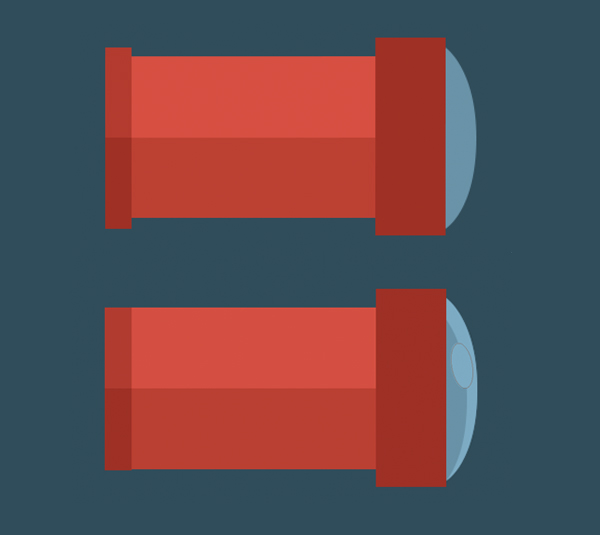
Step 3
Form the eyepiece of our telescope by combining two narrow grey rectangles. Pick theRounded Rectangle Tool and add thin tripod legs, supporting the telescope.

Rotate the legs and add small bridging details in a darker grey color.

Step 4
Rotate the body of our telescope so that it looks upwards, at the stars. Finish up by adding a long shadow and a group of stars.

6. Draw the Crescent Moon & Clouds Icon
Step 1
Start forming a crescent moon by making an even circle of yellow color, and then add a smaller circle above, placing it in the upper right side of the basic moon shape. Use theSubtract Front Shape function to cut out a part of the moon, forming the crescent.

Step 2
Let’s start rendering a cloud from a blue circle. Add another circle of a smaller size and a couple more, making the cloud fluffy. If the circles are on the different layers, select all of them and Unite Shapes in the context menu.

Step 3
Let’s cut off the lower part of the cloud by adding a narrow rectangle and using theSubtract Front Shape function to hide the bottom part, which is covered by the rectangle.

Step 4
Place another cloud behind the moon, making it slightly smaller to add some depth to our icon. Render a long shadow for every object of the icon and speckle the stars around the moon.

Advertisement
7. Add a Deep Space Background
Now that we have all the icons finished, let’s add a darker greyish-blue background layer behind them and put some lighter ellipses here and there for the stars, varying their size and position. Finally, place a few stripes with the Rounded Rectangle Toolat the edges of the Artboard, making the layout more stylish.

Houston, We Have No Problems!
Great job, guys! We’ve just finished making a set of trendy flat-style space icons with long shadows in Adobe Photoshop. I hope these path operations with simple shapes will help you in your future projects. Good luck!

Create Typeface Characters? Nice Idea
Hari Setiawan
I started a character design project that merges typefaces into unique monsters, cute animals, and various other font inspired character creations. The method is simple, I take different sections of the characters of a specific font and I put them together, giving birth to different kinds of creatures.
6:16 PM
english
,
illustrator
,
tutorial
Pelajaran 01 - Siapakah Adobe Illustrator itu??
Hari Setiawan
Tak Kenal maka Tak Sayang, Siapakah Adobe Illustrator itu??
Illustrator
adalah aplikasi gambar vector. Biasanya aplikasi ini digunakan untuk menggambar
ilustrasi, kartun, diagram, logo, desain kemasan, desain pakaian, dll. Tidak seperti
gambar bitmap yang menggunakan sistem titik-titik yang ditata sedemikian rupa (grid
of dots), illustrator menggunakan perhitungan matematika untuk menggambar
sebuah bentuk/benda. Ini yang menyebabkan gambar vector lebih tajam apabila
diperbesar (gambar tidak pecah).
6:39 AM
illustrator
,
pelajaran
Sweet Lollipop, Manis Sekali! Ayo Kita membuat sendiri Lollipop dari Illustrator
Hari Setiawan
Siapa yang tidak suka permen??????
Siapapun suka permen,
apalagi permen lollipop, dari gambar saja udah bikin ngiler :D, hari ini
vectorpath akan membuat permen dan lollipop dari vector! Tutorial ini hanya menggunakan basic tool dan brush strokes
panel saja! Wow! Disini kamu akan belajar beberapa basic shapes, spiral, create new brushes, lalu diramu menjadi objek
yang sangat manis J. Daripada kebanyakan
ngomong, langsung aja eksekusi!
Sticky Notes
- Aplikasi: Adobe Illustrator CS6
- Tingkat Kesulitan: Mudah
- Tool : Basic Tools and Effects, Brushes
- Estimasi Waktu: 30 minutes
Langkah Pertama
Mulailah dengan membuat sebuah
artboard dengan ukuran 800 x 600px. Pilih CMYK color
mode, Ukuran Screen (72ppi) dan pastikan “Align New Objects to Pixel Grid”
box is jangan dicawang / unchecked sebelum kamu klik OK.
Buatlah sebuah persegi panjang (atau
selanjutnya kita sebut rectangle) dengan Rectangle Tool (M). atur ukuran
dengan panjang=540px dan tinggi 40px. Masuk ke Menu Effect -> Stylize
-> Round Corners. Atur Radius menjadi 20px. Beri warna
rectangle abu-abu. Lalu buatlah rectangle lagi dengan Rectangle Tool (M).
duplikat rectangle tersebut: “klik objeknya, tekan dan tahan ALT dan
geser ke kanan. Setelah itu tekan Ctrl+D untuk mengulangi gerakan sebelumnya”,
ulangi terus, sampai panjang objeknya menyesuaikan dengan objek rectangle
pertama (warna abu-abu). Seleksi semua objek baru tadi, beri warna merah.
Langkah Ketiga
Saat rectangle (warna merah) masih
terseleksi semua, masuk ke Object > Transform > Shear, atur Shear
Angle to 45°, klik OK. Kamu dapat bereksperimen dengan menggunakan
angle yang lain, kalo ingin melihat previewnya, cawang Preview box.
Setelah itu, seleksi lagi semua objek merah, lalu tekan Crtl+G (untuk menjadikan satu grup objek). Lalu tempatkan di atas
objek rectangle pertama.
Langkah Keempat
Sekarang pilih rectangle pertama
(abu-abu), tekan Ctrl+C (untuk
membuat kopian objek). Lalu sekarang pilih objek pertama dan kedua (objek
grup), setelah itu potong dengan intersect (Window -> Pathfinder Panel
-> Intersect) sambil menaham Alt Key. Lalu pada Pathfinder Panel tekan
Expand. Maka objek merah akan terpotong menyesuaikan lebar objek pertama. tekan
Ctrl + B to menaruh hasil kopian objek pertama tadi pas di belakang
objek merah.
Langkah Kelima
Buatlah new rounded rectangle (panjang=510px / tinggi=8px),
beri warna putih, dan taruh agak ke atas dari objek (membuat seolah-olah ada
kilatan), setelah itu masuk ke Blending Mode (Window -> Transparency
Panel) ganti menjadi Overlay atau
kamu bisa mengurangi opacity menjadi 50%. Seleksi semua objek dan grup
menjadi satu (Ctrl+G). Sekarang Drag
grup tersebut ke Brush Panel (Window >
Brushes Panel).
Langkah Keenam
Pilih Art Brush sebagai new Brush type, klik OK dan objek tadi menjadi
brush baru dan akan tampil di brush panel. Kamu juga bisa mengatur brush
properties, tapi apabila ingin memakai setingan standar, langsung tekan OK.
Langkah Ketujuh
Buatlah garis spiral dengan Spiral
Tool. Dan klik drag untuk otomatis membuat spiral. Kamu juga bisa
menambah/mengurangi lengkungan, rotasi, memperbesar dan lainnya dengan tambahan
Ctrl dan atau Alt (sewaktu membuat gambar dengan klik kiri, tahan ctrl/alt). atau
apabila kamu ingin menggunakan setingan manual, cukup klik satu kali, maka akan
ada beberapa pilihan yang bisa kamu coba, silahkan bereksperimen.
Langkah Kedelapan
Dengan menggunakan Direct Selection Tool
(A) klik titik terakhir anchor point (sebelah kiri bawah) dan arahkan
mendekati lengkungan spiral (lihat gambar).
Langkah Kesembilan
Tetap seleksi spiral tersebut, lalu
pilih brush yang sudah kamu buat sebelumnya di Brushes Panel.
Sekarang saatnya membuat sunduk
(pegangan :D), buatlah sebuah rounded rectangle (panjang=15 /tinggi=320px).
Letakkan di tengah-tengah dan belakang spiral beri warna dengan gradasi dari
putih ke abu-abu.
Langkah Kesepuluh
Ingat, kamu dapat mengedit / membuat
bentuk objek dari spiral dengan Direct Selection Tool (A) jadi kamu dapat membuat bentuk yang kamu inginkan. Kamu
juga bisa membuat bentuk permen yang lain, seperti permen natal yang bentuknya
kayak pegangan payung J.
Langkah Kesebelas
Untuk membuat permen natal, cukup
dengan membuat sebuah lingkaran dengan Ellipse Tool (L). lalu klik
Direct Selection Tool (A) pilih titik bawah anchor point (1) dan hapus. Sekarang dengan menggunakan Pen Tool
(P), klik pada titik anchor point (2) dan tambahkan satu titik anchor point (3) untuk
memperpanjang objek. Jika kurang panjang kamu dapat menarik titik lebih
kebawah, dsb. Sekarang, seleksi objek yang telah dibuat tadi, dan pilih dengan
brush yang telah kita buat sebelumnya. Dan lihat, sudah Jadi!!!
Langkah Keduabelas
Dan inilah hasil kerja keras kita
hari ini J
Gimana,
Keren dan Mudah sekali kan buatnya!. Tim vectorpath berharap kamu semua
menyukai tutorial ini. Selamat mempelajari hal baru lagi hari ini, tetap
belajar dan mencoba hal-hal baru. Dunia ilustrasi itu tidak terbatas jika kita
bisa mengexplorenya! Terima kasih juga kepada Zoltan
Ordog yang telah
menginspirasi tim vectorpath membuat tutorial ini. Jangan lupa nantikan
tutorial kami lainnya yang gak kalah keren dari ini.
2:19 PM
illustrator
,
tutorial
Membuat Tombol Keren tanpa menggunakan transparencies atau blend di Adobe Illustrator!
Hari Setiawan
Selamat datang di vectorpath, tempat dimana kamu bisa mendapatkan tutorial dan tips yang keren abis dan mudah diikuti untuk pemula!. Untuk tutorial pertama, penulis akan mencoba membuat tombol/button. penulis tahu di dunia maya sudah banyak bertebaran tutorial seperti ini, tapi kali ini penulis akan membuat dengan cara yang sangat sederhana, tanpa menggunakan blends dan transparencies. Memang bisa ya?Penasaran?, langsung aja ikutin kita mencoba
8:23 AM
illustrator
,
tutorial
Subscribe to:
Posts
(
Atom
)













